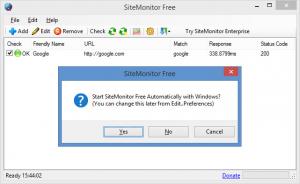SiteMonitor
1.86
Size: 84.91 KB
Downloads: 2831
Platform: Windows (All Versions)
By pinging a website you can check to see if it is online. If the ping goes through, then everything is all right. If the ping doesn’t go through, it means that something happened and the website is offline. With SiteMonitor you can do just that: ping websites to see if they are online. SiteMonitor can ping any website you want and it can notify you if it detects any connectivity issues. It provides support for sound, email, and SMS notifications; it can also run a certain executable if a website fails X amount of times.
SiteMonitor will work just fine with any Windows edition. It provides support for all editions from Windows 2000 and XP up to Windows 7 and 8. It must be mentioned here that SiteMonitor does not have to be installed. To get it up and running on a Windows-powered PC, you need only run an executable – a small executable that’s less than 1MB in size.
The main panel on SiteMonitor’s interface lists the websites you tell it to monitor. Said panel features the following details: check status, friendly name, site URL, match, response time, and status code. Above this main panel there’s a traditional File Menu and a toolbar with buttons for various functions: add websites, edit websites, check all websites, and more.
Using SiteMonitor is a very simple manner. From the Add Website/Host dialog you can enter the URL for the website you want to monitor. After that, you can manually check the website or you can let SiteMonitor automatically check it. By default, SiteMonitor checks websites every 30 minutes. Go to the Preferences menu to change this default value to something else. While you’re there, set it so SiteMonitor automatically runs an executable when a website fails X amount of times, set it so SiteMonitor plays a beep sound on failure, set it so SiteMonitor will send out an email or SMS notification on failure.
SiteMonitor is available as a Free and as an Enterprise edition (check out the differences here). You need to know that SiteMonitor Free is a Windows tray application while SiteMonitor Enterprise is a Windows service that has a tray application and a web UI. You also need to know that certain SiteMonitor Free features are locked; they can be unlocked by making a €5 donation via Paypal.
SiteMonitor can automatically check the websites you specify to see if they’re online, to see if they can be accessed. If SiteMonitor detects any connectivity problems, it can notify you.
Pros
SiteMonitor does not have to be installed. SiteMonitor has a very simple interface. Use SiteMonitor to check multiple websites; manually check the websites or let the application automatically check them. On failure, SiteMonitor can run an executable, play a beep sound, send an email or SMS notification. SiteMonitor is available as a Free and as an Enterprise edition.
Cons
SiteMonitor Free allows you to access certain features (SMS notifications, visual graphs) only if you make a donation.
SiteMonitor
1.86
Download
SiteMonitor Awards

SiteMonitor Editor’s Review Rating
SiteMonitor has been reviewed by George Norman on 20 Feb 2015. Based on the user interface, features and complexity, Findmysoft has rated SiteMonitor 4 out of 5 stars, naming it Excellent